Want to share the specifics of your Linux system with someone else via the internet but don't want to go through the trouble of searching for and typing in each detail one by one? Don't worry; there's a command-line program called Neofetch that will display all of the information you need right on the terminal.
In this lesson, we'll go through the fundamentals of installing and using Neofetch. But, before we go any further, please in mind that this tutorial's instructions and commands were tested on Ubuntu 20.04 LTS.
Get system information using Neofetch
Here's what the developer says about the tool: "Neofetch displays information about your system next to an image, your OS logo, or any ascii file of your choice. The main purpose of Neofetch is to be used in screenshots to show other users what OS/Distro you're running, what Theme/Icons you're using and etc."
To download and install the tool on your system, run the following command:
sudo apt-get install neofetch
Once the tool is installed, you can simply run it using the following command:
neofetch
On one of my old Linux systems, the above command produced the following output:
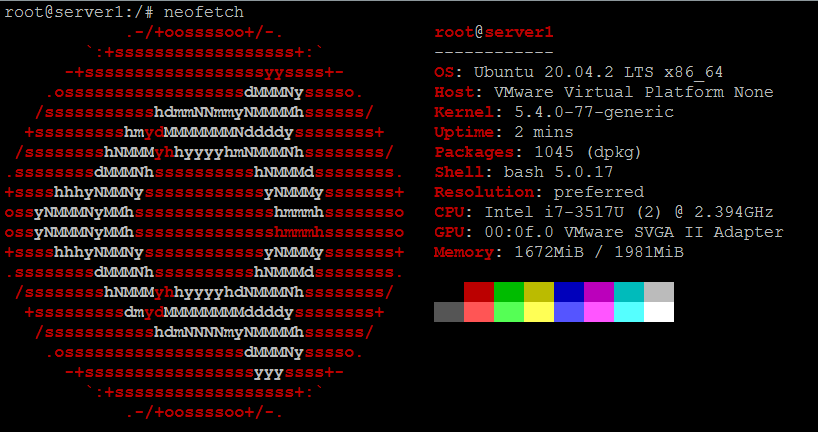
The tool is highly customizable. "There are over 50 config options to mess around with and there's the print_info() function and friends which let you add your own custom info," the official documentation explains.
For precise details on how you can customize the information, the tool produces, head here.