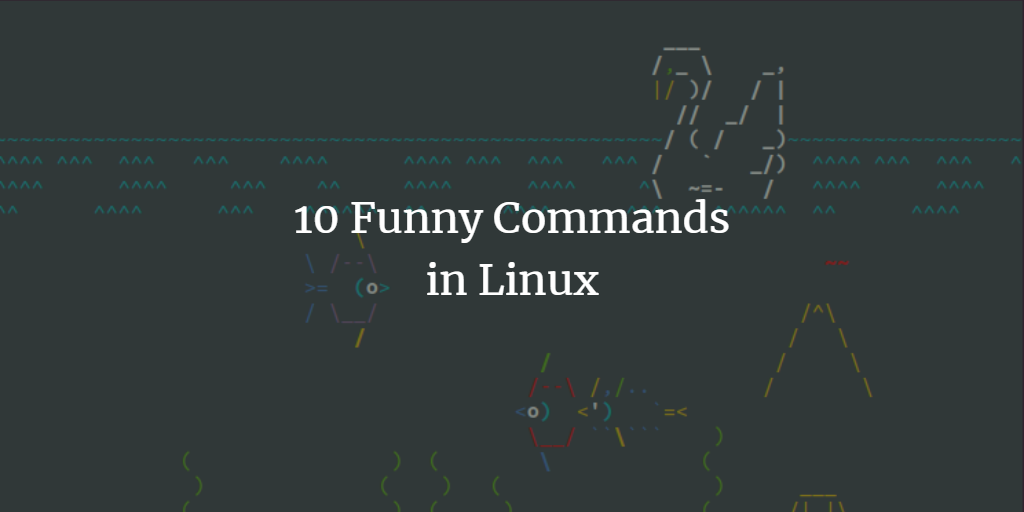On Linux, the Terminal is used quite often to maintain the system. But besides doing serious work, there are also some funny commands, which I will show you below.
Here, we are using Ubuntu 20.04, but you can basically use any other Linux operating system.
Yes command
When you type yes on terminal with a string then it will keep displaying continuously until you exit completely or hit ctrl + C.
bzala:~$ yes <your text>
For example:
bzala:~$ yes Thanks for Loving Linuxways

Sl command
Sl stands for steam locomotive. You must have used the “ls” command very often but with the “ls” command, you can see a brand new locomotive engine running.
Let’s first install it as it is not available by default.
bzala:~$ sudo apt install -y sl
Now run the sl command:
bzala:~$ sl
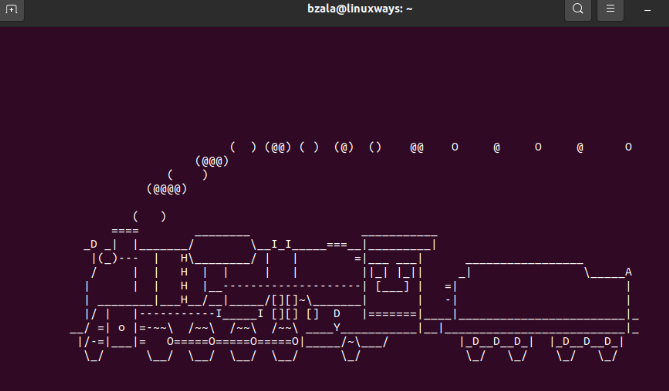
Cowsay command
Cowsay is a fun command which will bring animals on the display with your preferred text.
Let’s first install it as it is not available by default.
bzala:~$ sudo apt install -y cowsay
Now run the cowsay command:
bzala:~$ cowsay -l
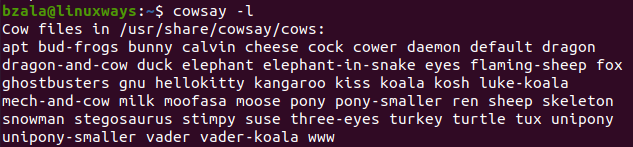
You can choose one of the lists from the above output.
bzala:~$ cowsay -f eyes Hi from Vitux
Xeyes command
Xeyes is one of the GUI programs. As soon as you type xeyes on the terminal, you will see two big eyes which will follow your mouse cursor, scary huh!
You can install it through the below command:
bzala:~$ sudo apt install -y x11-apps
Now run the command:
bzala:~$ xeyes
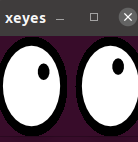
Fortune command
Fortune command will show some random quotes that you love to see on the terminal.
Let’s first install it as it is not available by default.
bzala:~$ sudo apt install -y fortune
Now run the fortune command:
bzala:~$ fortune

One more fortune:

Toilet command
Toilet command is used to show large size banners with small characters.
To install it, follow the below command:
bzala:~$ sudo apt install -y toilet
Now run the toilet command:
bzala:~$ toilet <your text>
For example:
bzala:~$ toilet Welcome to Linuxways
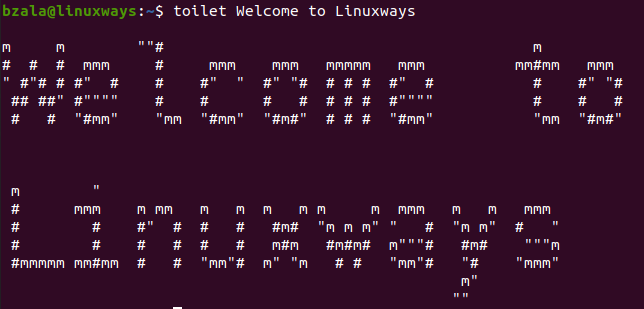
Cmatrix command
You must have watched the Matrix movie,right? Do you like such things on your terminal? If so, then you can install cmatrix and see the magic!
To install it, follow the below command:
bzala:~$ sudo apt install -y cmatrix
Now run the cmatrix command:
bzala:~$ cmatrix
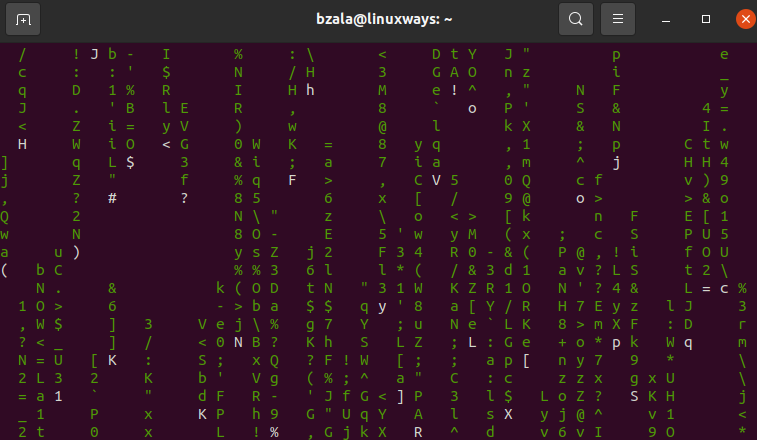
Aafire command
With aafire command, you can set the fire on your terminal with asciiart animation. Don’t panic, just type any key to interrupt it.
To install it, follow the below command:
bzala:~$ sudo apt install -y libaa-bin
Now run the aafire command:
bzala:~$ aafire
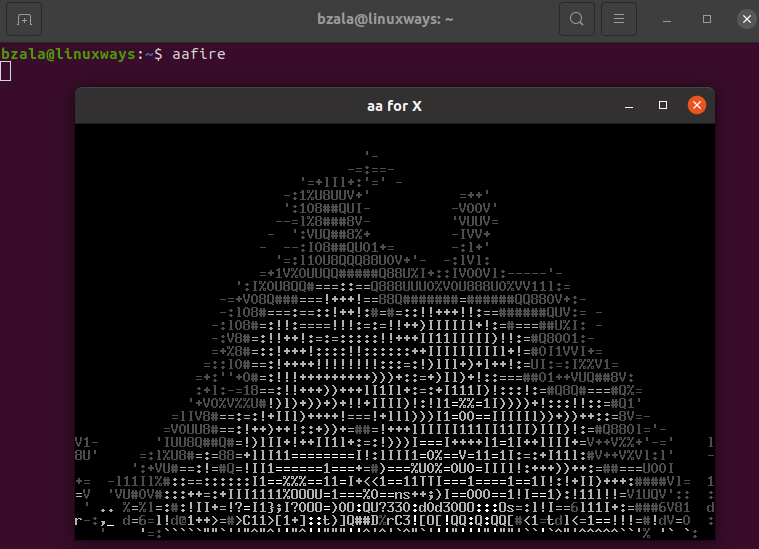
Rig command
You can get a random identity and address every time you run the command.
Install it through the below command:
bzala:~$ sudo apt install -y rig
Now run the command:
bzala:~$ rig
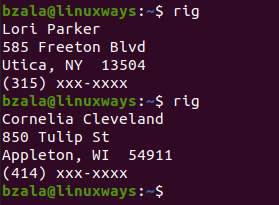
Asciiquarium
With asciiquarium, you will be able to transform your terminal into an amazing sea aquarium.
First, install the following package:
bzala:~$ sudo apt-get install -y perl libcurses-perl
To download term animator, follow below command:
bzala:~$ wget http://search.cpan.org/CPAN/authors/id/K/KB/KBAUCOM/Term-Animation-2.6.tar.gz
Now, install the package:
bzala:~$ tar xvzf Term-Animation-2.6.tar.gz bzala:~$ cd Term-Animation-2.6/ bzala:~/Term-Animation-2.6$ perl Makefile.PL && make && make test bzala:~/Term-Animation-2.6$ sudo make install
Now, download and install asciiquarium:
bzala:~$ wget http://www.robobunny.com/projects/asciiquarium/asciiquarium.tar.gz bzala:~$ tar xvzf asciiquarium.tar.gz bzala:~$ cd asciiquarium_1.1/ bzala:~/asciiquarium_1.1$ sudo cp asciiquarium /usr/local/bin/ bzala:~/asciiquarium_1.1$ sudo chmod 755 /usr/local/bin/asciiquarium
Now, you have two options to run the command:
bzala:~$ /usr/local/bin/asciiquarium
Or,
bzala:~$ asciiquarium
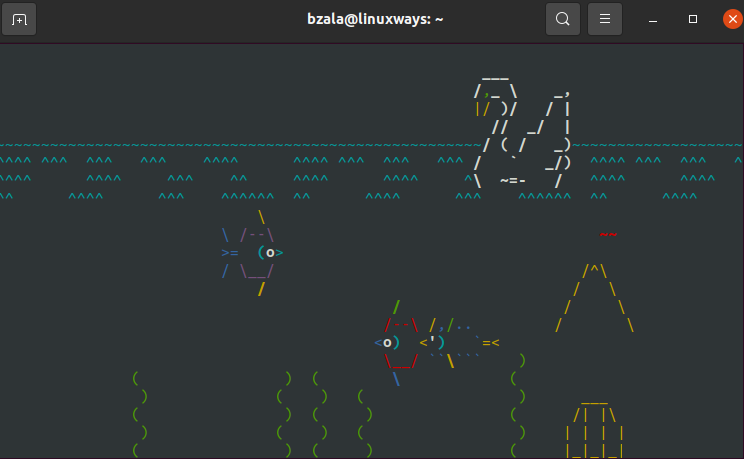
Conclusion
As a Linux user, now you must find it more interesting to use a terminal. Enjoy the terminal with the above commands. Thank you!