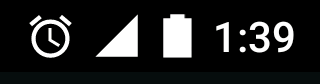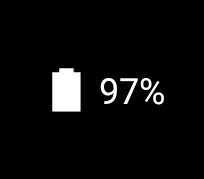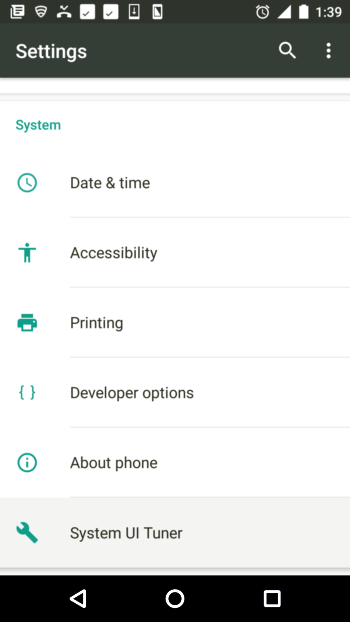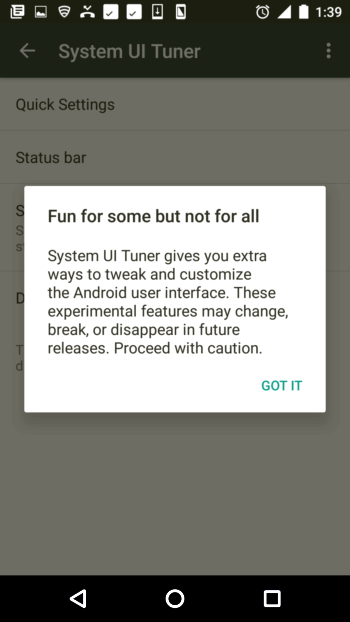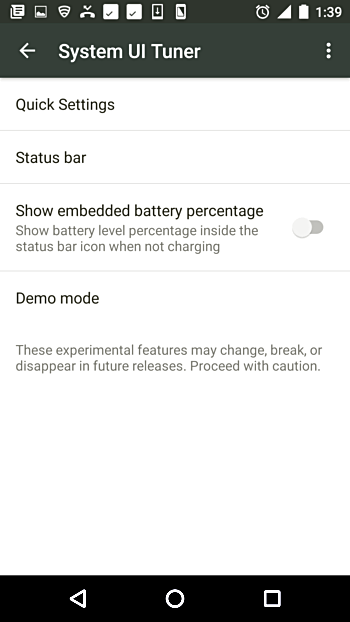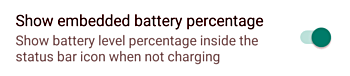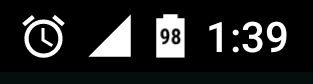The battery icon on your Android phone does a decent job of giving you an idea about the current battery capacity of your device.
In case you want to see the remaining battery in terms of percentage, you can do that by pulling down the notification bar twice.
But what if you don't want to do that - what I mean is, the requirement is to show the battery percentage on the battery icon that's always visible in the top menu. Is that possible? Well, yes, and that's exactly what we'll be discussing here in this article.
But before we do that, it's worth mentioning that all the instructions presented in this article have been tested on a Google Nexus 5 running Android 6.0.1.
How to enable 'System UI Tuner' in Marshmallow
Yes, it's by enabling the System UI Tuner that we'll achieve our goal of displaying battery percentage on the battery icon. Here's how you can enable the System UI Tuner setting:
Just pull down the notification bar twice, and long-press the settings (gear) icon on the top-right (between battery icon and user's profile photo):
This should result in a pop-up being displayed that says the System UI Tuner setting has been enabled. You can access the new setting by heading to your handset's Settings menu:
Click the System UI Tuner entry, and you'll first get a warning, and then see a menu containing an option to enable 'embedded battery percentage':
Activate this feature:
And you'll observe that the battery icon in the top menu now also shows the battery percentage: