Let's say you're searching for a file and find that it was last modified within a certain time period. In Windows 10, you can limit your queries to date ranges, but it's not immediately obvious. In Windows, searching for a specific date range is more difficult than it should be. In the early days of Windows XP, File Explorer had a front and back calendar selection option. In Windows Vista and Windows 7, it wasn't hard to get to that selection either. In this article, we'll walk you through the entire procedure to search for files from a specific date range in Windows 10 and Windows 11.
Search for files in Windows by date range
To search for files in Windows 10 from a certain date range, follow this procedure step by step.
Open the File Explorer. Type modified: Date .. Date in the search bar as the following image is showing.
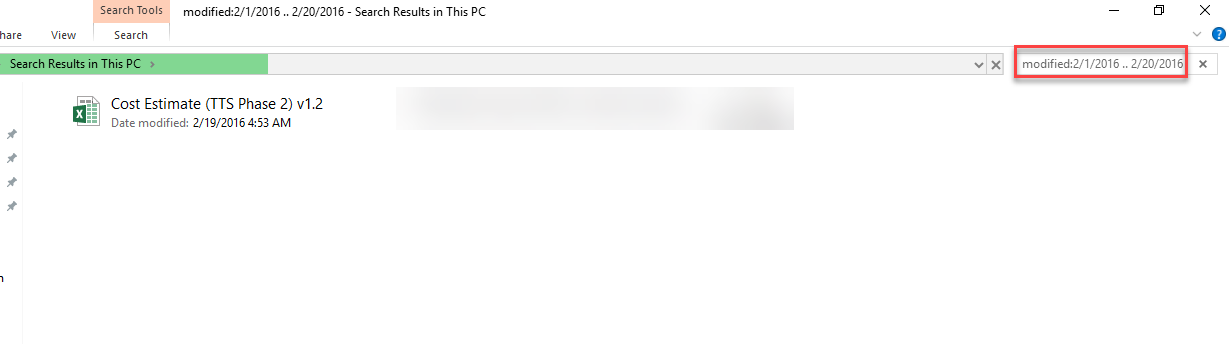
After typing this syntax, press the Enter Key, and the results of the entered date range will appear as the above image is showing.
You can also select the date range by mouse. As the search result of the above syntax will appear, click the search tab as the following image is showing.
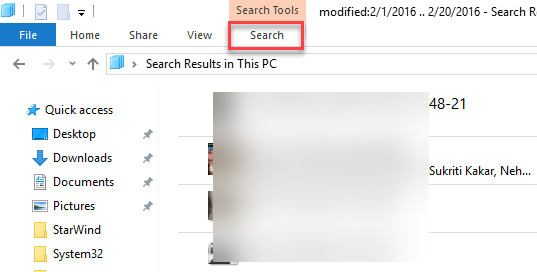
As soon as you will click the Search tab, a sub-menu will appear as follows.
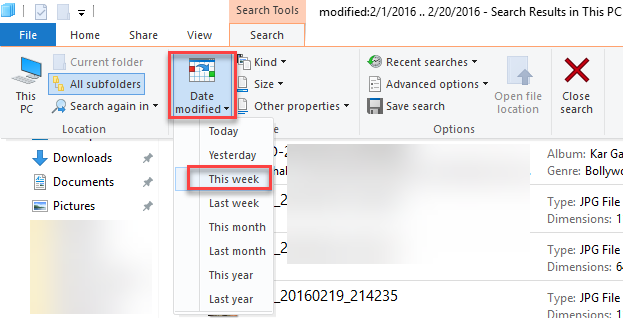
Now click the Date modified option and choose any range as per your choice as highlighted in the above image. The search result of the selected range will appear.
To select a more precise date range, after the colon click anywhere on the text in that box and a calendar will open as the following image is showing.
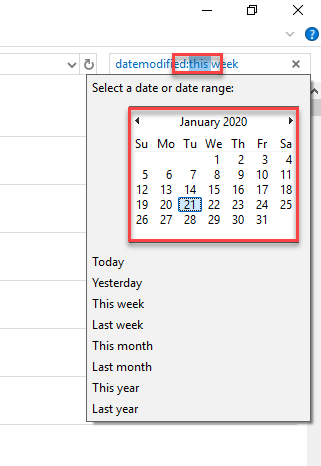
Click on a date in the calendar and drag the mouse to choose the range as the following image is showing. This method is useful when the date range is of one month.
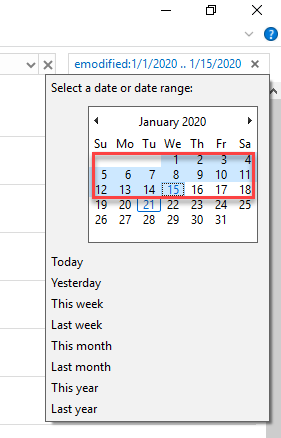
Click on one date. Hold the Shift key and click on another date of any month. Search results of the selected range will be displayed. This method is useful to select date ranges for different months.