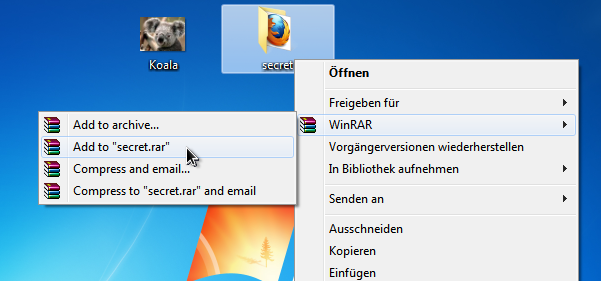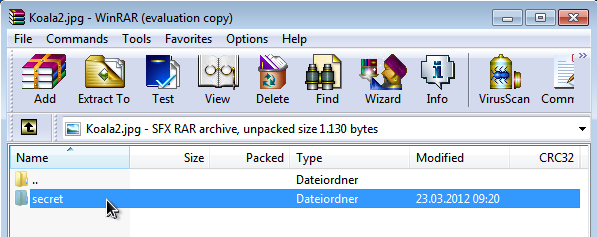Apart from alternate data streams, there is another, perhaps easier way to hide files within others. All you need for it is WinRar (download the 32 or 64 bit version, depending on what operating system you use). To simplify things, I also like to install WinRar's context menu items.
First off, you need the files you want to merge - I will slip a folder into a picture file. Right click the item you want to hide and select Add to "secret.rar" from WinRar's context menu:
Afterwards open a command line by searching the Windows menu for cmd or entering the same into a Run prompt, which you get by hitting Windows key + R. In the command line interface, change directoy to the location of the two files you want to merge (I have them on my desktop here):
cd C:\Users\howtoforge\Desktop
Afterwards, copy the files together with the /b switch by seperating them with plus characters and choosing a third destination file - choose another picture file (which will be created by the command) if you want to hide your stuff in a picture (use the exact syntax):
copy /b Koala.jpg + secret.rar NewPicture.jpg
The new file will appear in the folder you directed the command line to, the desktop in my example. To view the hidden content, open up WinRar and go to File > Open archive. From the drop-down menu where it says All archives, choose All files instead and browse the picture you just created. Double click it and you should be able to see the stuff you placed in there!
The only thing to complain about is that this method increases the output object's displayed size.