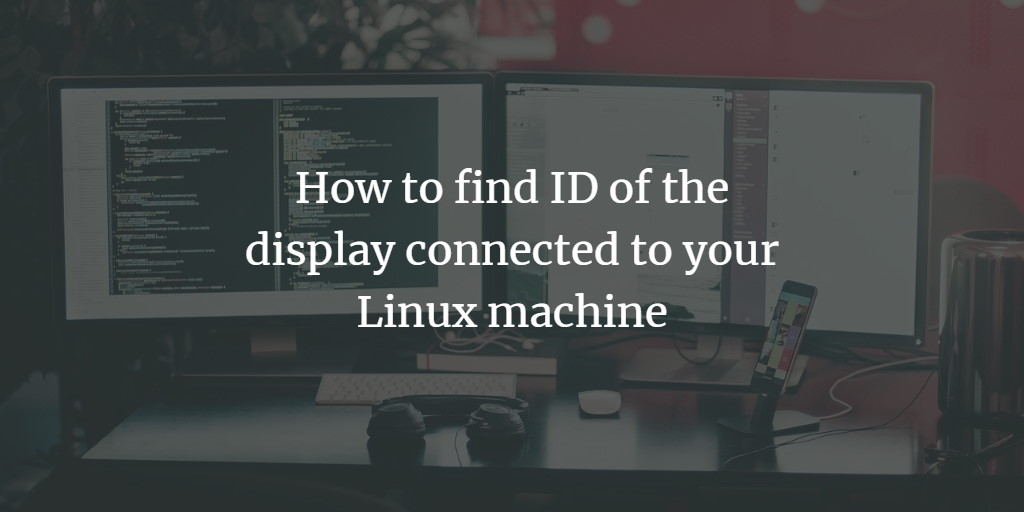Mostly, we have only a single display connected to computer systems. However, you can have multiple displays connected to a system.
While working with more than one display, sometimes you might find yourself in a situation where-in you need to perform a display-specific task. For example, taking a screenshot. In these scenarios, you need to know the ID of the display you want to perform the action on.
In this tutorial, we will learn how you can find the ID corresponding to a particular display. Please note that all the commands and instructions mentioned in this article have been tested on Ubuntu 20.04 LTS.
Find Linux display ID
For this, you need to use the Xrandr command. According to the tool's man page, it "is used to set the size, orientation and/or reflection of the outputs for a screen. It can also set the screen size."
This command provides a --query (or -q) command line option that displays the current state of the system. The information produced in this case contains IDs of the displays connected to the computer.
$ xrandr --query
For example, here's the output of the command produced on my system:
$ xrandr --query Screen 0: minimum 8 x 8, current 1280 x 800, maximum 32767 x 32767 LVDS1 connected primary 1280x800+0+0 (normal left inverted right x axis y axis) 331mm x 207mm 1280x800 60.00*+ 1024x768 60.00 800x600 60.32 56.25 640x480 59.94 640x400 60.00 HDMI1 disconnected (normal left inverted right x axis y axis) TV1 unknown connection (normal left inverted right x axis y axis) 848x480 59.94 + 640x480 59.94 + 1024x768 59.94 800x600 59.94 VGA1 disconnected (normal left inverted right x axis y axis) VIRTUAL1 disconnected (normal left inverted right x axis y axis)
All the IDs are highlighted in bold. As the output reveals, only one display is currently connected to my system.
As for usage, one example could be the command line screenshot taking tool gnome-screenshot that requires display ID to know which screen the user wants to grab.