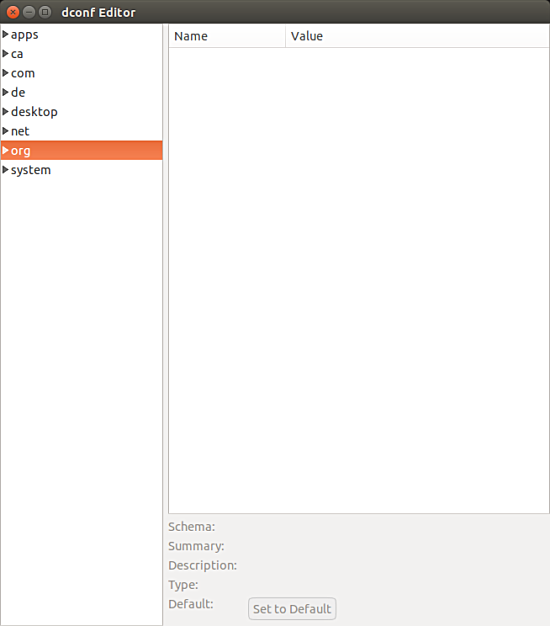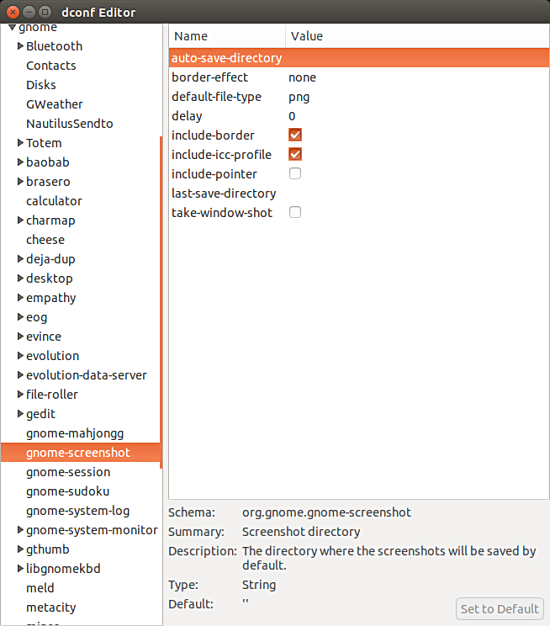I am a Linux researcher and technical writer. My job involves taking a lot of screenshots every day. I use Ubuntu (14.04 and 16.04), and for screenshots, I use the gnome-screenshot tool - the tool works both from the command line as well as through the PrintScrn key on the keyboard.
The only thing about gnome-screenshot that used to bother me was the tool's default save directory - which is Pictures (/home/$USER/Pictures). If I want my screenshot to be saved to any other directory, then I had to every-time select that directory in the save window that appears when you take a screenshot using the tool.
I researched a bit and found that there's an elegant solution to this problem that can make life easy for me (if not a cake walk). So, in this tutorial, I'll explain how you can change Gnome-Screenhot's default save directory. All the instructions mentioned henceforth have been tested on Ubuntu 14.04 LTS.
Through GUI
Launch the Dconf-Editor:
And head to org -> gnome -> gnome-screenshot:
Now, change the value to the 'auto-save-directory' field to the complete path to the new default directory. For example, in my case, I entered /home/himanshu/Desktop.
Note that you just have to click on the 'value' area to make it editable.
That's it. Please keep in mind that depending on the Ubuntu version you're working on, you might want to add 'file://' before the directory path (for example: in my case, it would be file:///home/himanshu/Desktop/)
Through command line
If you prefer using command line, you'll be glad to know that the amount of effort required is very less - all you have to do is to run the following command:
gsettings set org.gnome.gnome-screenshot auto-save-directory "[complete-path-to-new-directory]"
For example, in my case, I had to run:
gsettings set org.gnome.gnome-screenshot auto-save-directory "/home/himanshu/Desktop/"
Like I explained in the case of GUI-based solution above, you might want to add 'file://' before the directory path in case the command doesn't work.