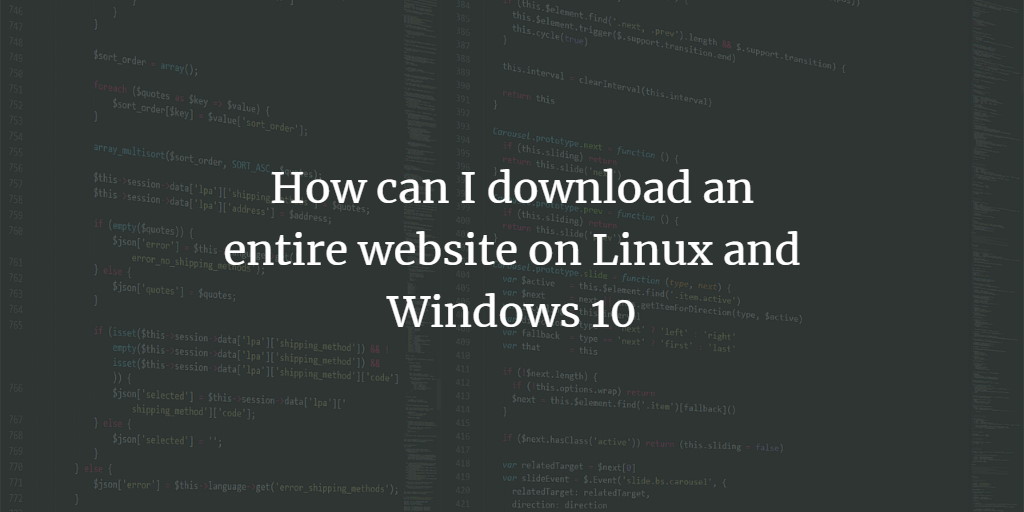Sometimes you might want to download an entire website e.g. to archive it or read it offline. This tutorial will show you which application can be used on Windows and Linux.
I will use the tool wget here, which's a command-line program that is available for Windows, Linux, and MAC.
Install wget on Windows
First, download and install wget for Windows on your computer. The installer for the Windows version can be found here:
http://gnuwin32.sourceforge.net/packages/wget.htm
Install wget on Linux
The wget command is available in the base repositories of all major Linux distributions and can be installed with the package manager of the OS.
Debian
sudo apt install wget
Ubuntu
sudo apt install wget
CentOS 8 / RHEL
dnf install wget
OpenSuSE
yast install wget
Download a Website with wget
Open a Terminal window (or a Shell on Linux) and go to the directory where you want to store the downloaded website. Then run the following command to download the website recursively:
wget -r --no-parent http://www.example.com
This will download the pages without altering their HTML source code.
When you want to change the links on the pages automatically to point to the downloaded files then use this command instead:
wget -r --convert-links --no-parent http://www.example.com
When all HTML files shall get a .html extension, then add the "--html-extension" option.
wget -r --convert-links --html-extension --no-parent http://www.example.com