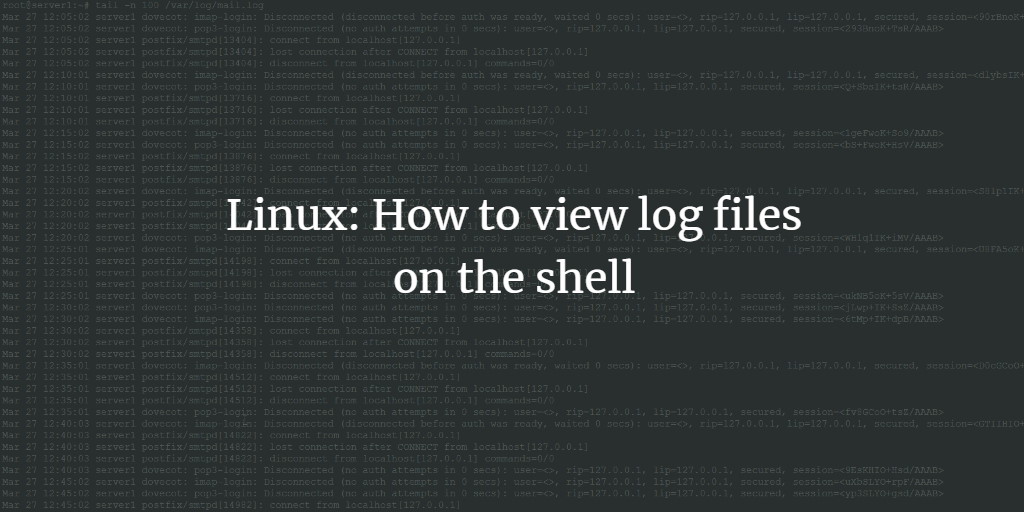Most Linux servers are administered on the command line e.g. through an SSH connection. In the following tutorial, I will explain several shell commands that make it easy to view log files on the Linux command line (shell). These commands will work on all major Linux distributions incl. AlmaLinux, CentOS, Debian, Fedora, RockyLinux, and Ubuntu.
Get the last N lines of a log file
The most important command is "tail". The tail command can be used to read the last lines from a file. Examples:
Get the last 100 lines from the Debian mail log file:
tail -n 100 /var/log/mail.log
Result:
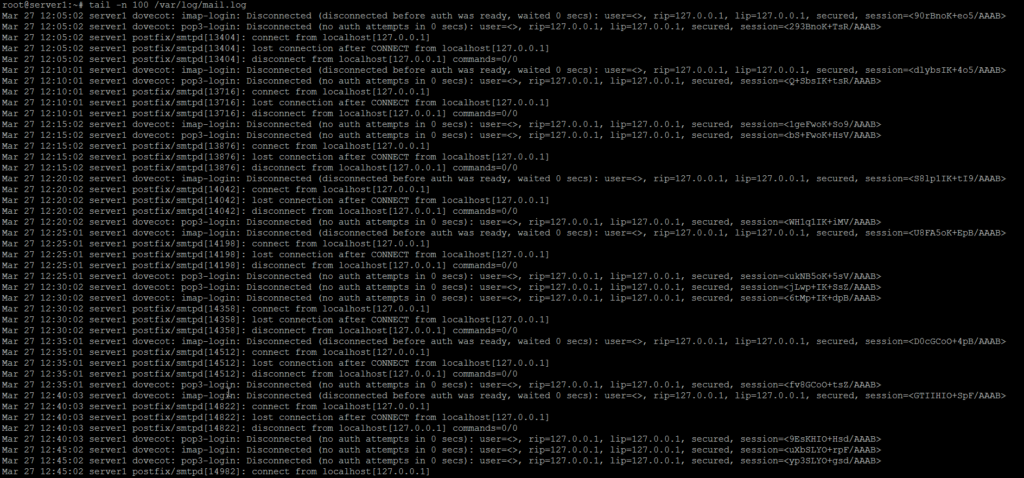
Get new lines from a file continuously
To get all newly added lines from a log file in realtime on the shell, use the command:
tail -f /var/log/mail.log
to quit tail and go back to the command line press the keys [ctrl] + [c]
Get the result line by line
If you want to get the last 1000 lines from a log file and they do not fit into your shell window, you can use the command "more" to be able to view them line by line.
tail -n 1000 /var/log/mail.log | more
press [space] on the keyboard to go to the next line or [ctrl] + [c] to quit.
Search in a log file
If you want to search for a specific term in a large file, the command "grep" comes in handy.
Example: We search for the email address "tom@anydomain.tld" in the mail log file:
grep "tom@anydomain.tld" /var/log/mail.log
To store the result of the above grep command into a file named result.txt, use this command:
grep "tom@anydomain.tld" /var/log/mail.log > /tmp/result.txt
View the whole content of a file
If you want to view the whole content of a file on the shell, use the command "cat". Example:
cat /proc/cpuinfo
will show you detailed info about the CPU of your computer.