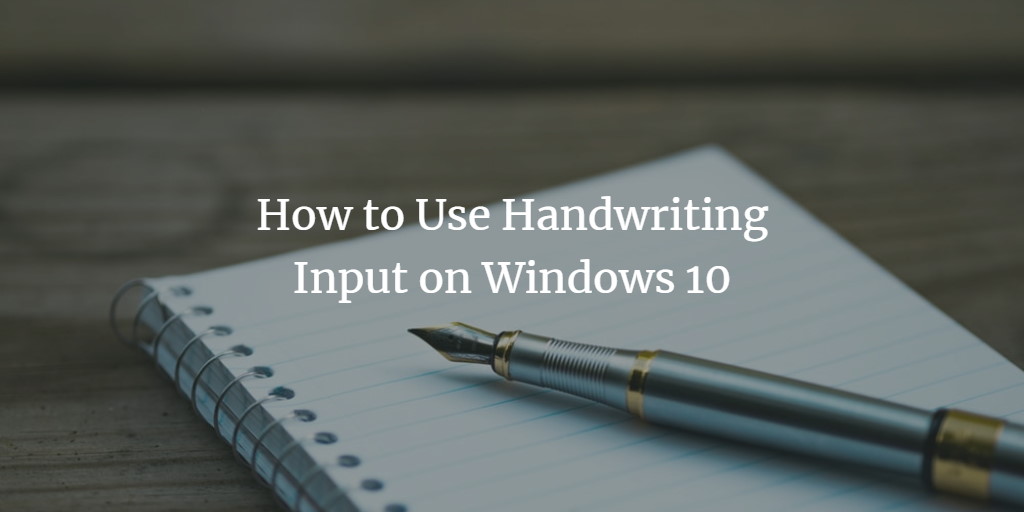The handwriting keyboard of Windows 10 helps you to type text with a pen or other touchscreen into any program. It even operates on outdated software for desktops. This function is different from the Windows Ink Workspace, which provides you with unique pen input assistance for applications. You can use a touchpad in any application using the handwriting keyboard. In this article, we will guide you to use handwriting input on Windows 10.
Use Handwriting input on Windows 10
To use handwriting input on Windows 10, follow this procedure step by step:
Right-click on the Taskbar and select Show touch keyboard button as the following image is showing:
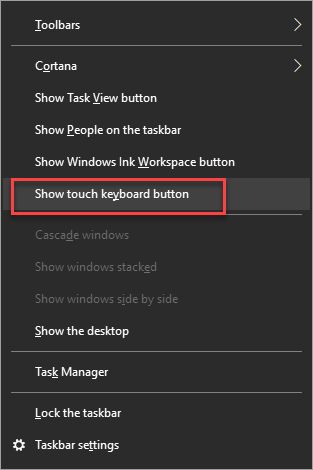
As you will select the option, the touch keyboard will appear at the taskbar like this:
![]()
Click this touch keyboard icon and the following keyboard will appear on the bottom of the screen:
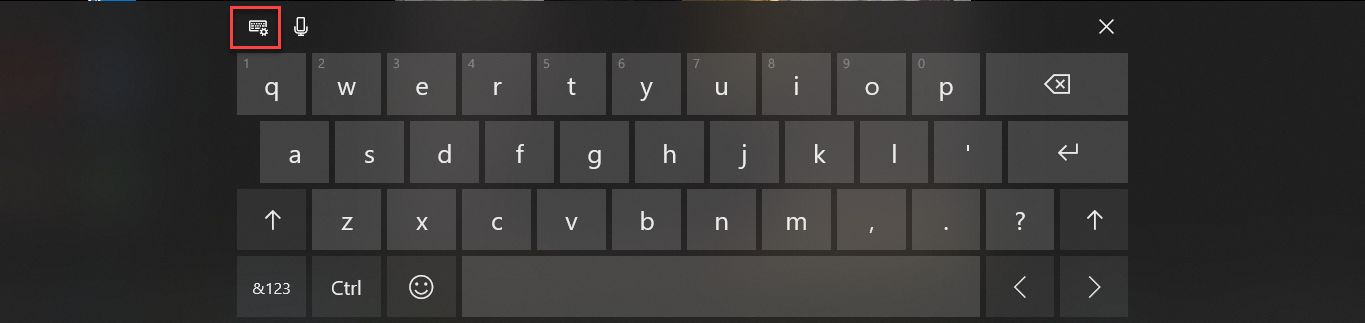
Now click the first button on the left side of the keyboard as highlighted in the above screen. As you will click this button, a submenu will appear with more buttons like this:
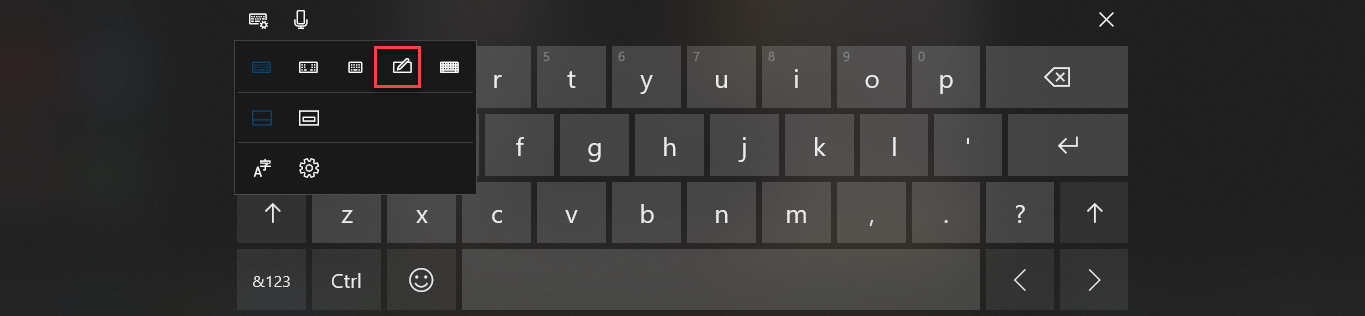
Select a button with a pen shape as highlighted in the above image. As soon as you click the button, the keyboard will be changed into handwriting mode like this:
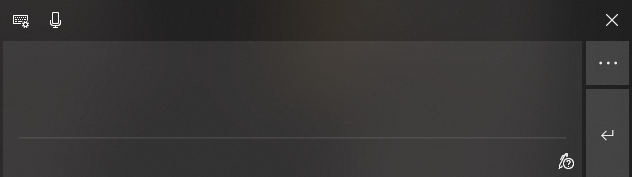
Now open any text editor e.g. Notepad and write text in handwriting mode and that text will appear in the application as follows:
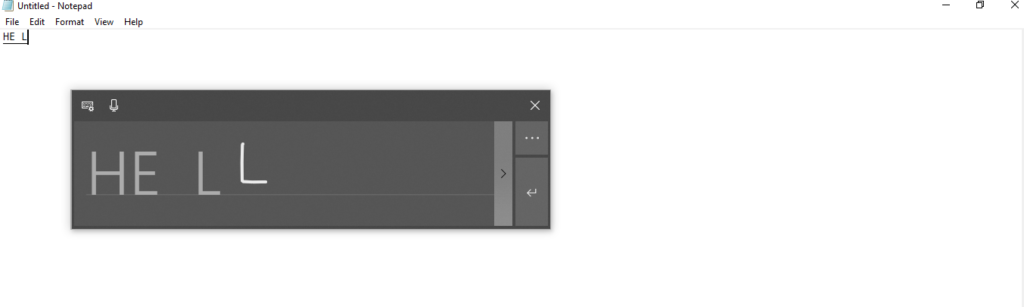
Conclusion
By following this procedure you can use handwriting input on Windows 10.