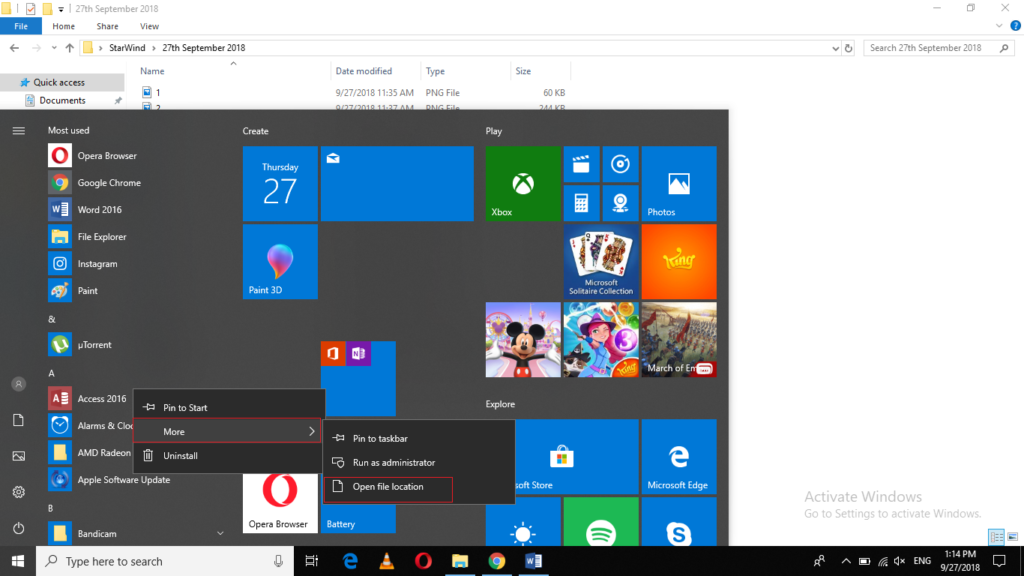Windows 10 has set some default names for all its applications. However, sometimes while working in this environment, you feel the need for customizing it according to your own choice. Windows 10 allows you to rename these applications just the way you want. In this article, we will explain to you the method through which you can rename the Start menu items in Windows 10.
Renaming Start Menu Items in Windows 10
In order to rename the Start menu items in Windows 10, you will need to perform the following steps:
Click on the Windows icon located at the extreme left of the taskbar in order to launch the Start menu. The Start menu is shown in the following image:
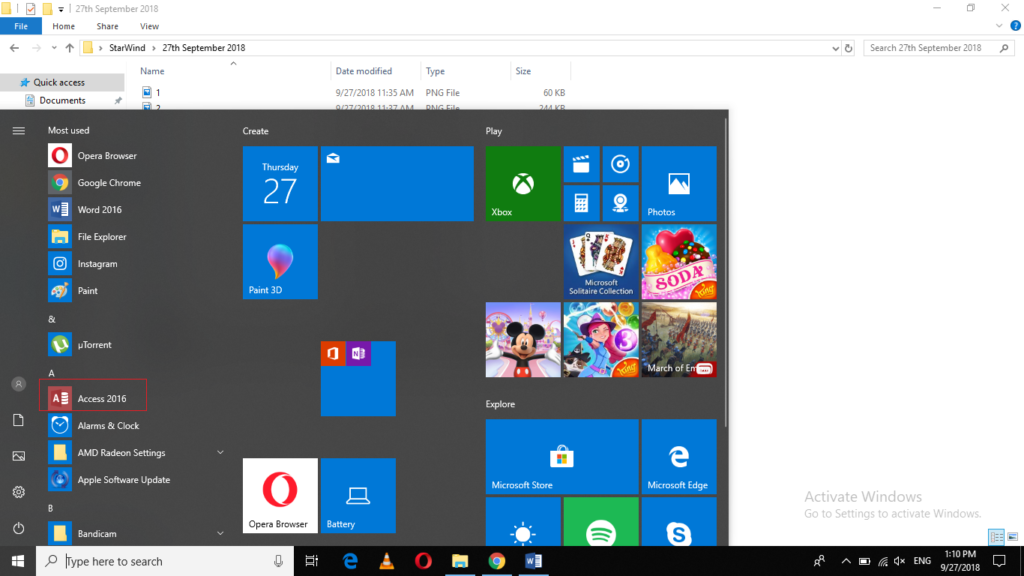
Right click on any of the Start menu items that you want to rename. In this example, I will rename Access 2016 as highlighted in the image shown above.
As soon as you will click on it, a cascading menu will appear which is shown in the image below:
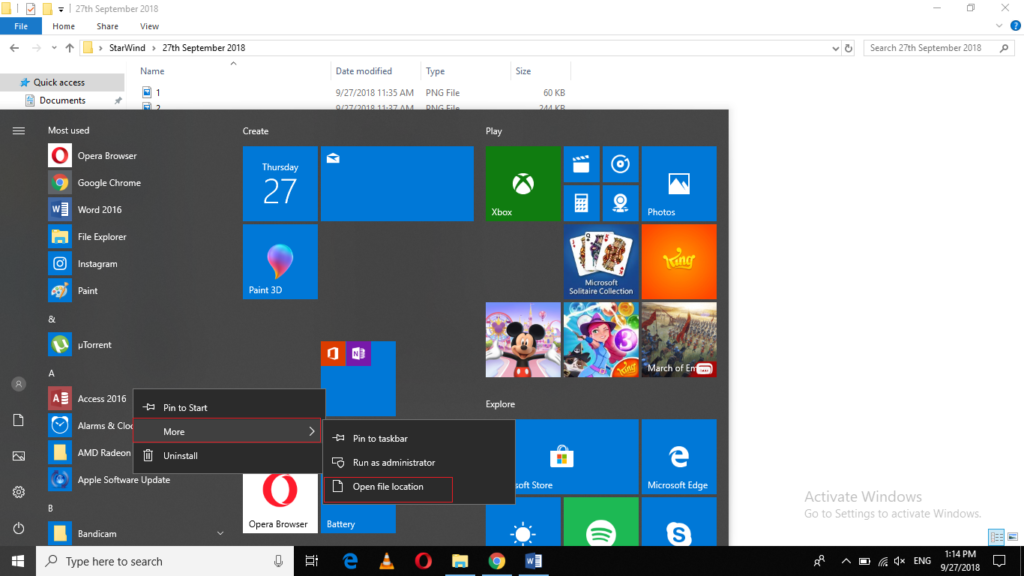
Click on the More option from the cascading menu and then click on Open file location from the sub-cascading menu.
Clicking on it will open up the file location of Access 2016 as shown in the following image:
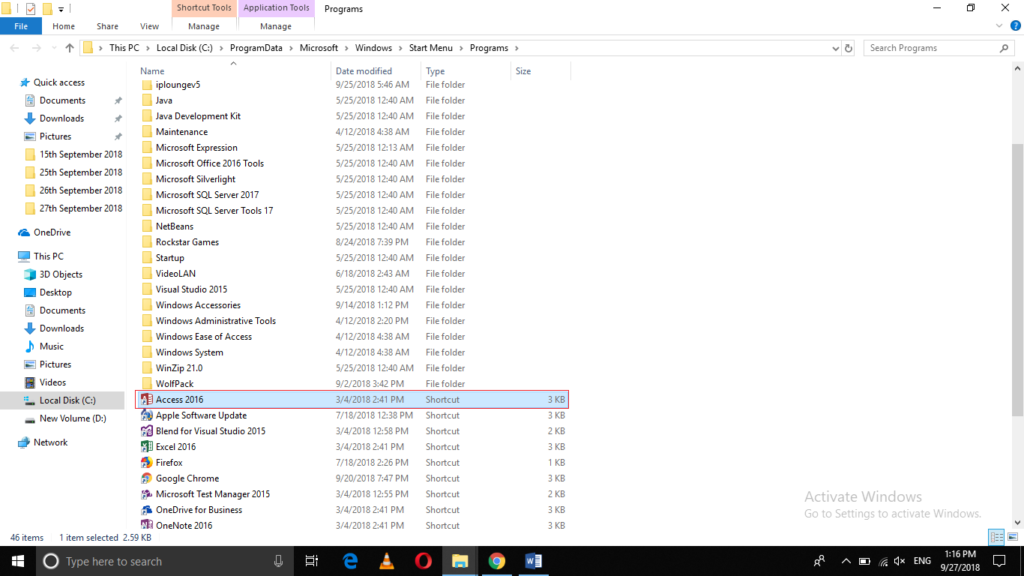
Right click on the shortcut of Access 2016 as highlighted in the image shown above.
This will launch a menu which is shown in the image below:
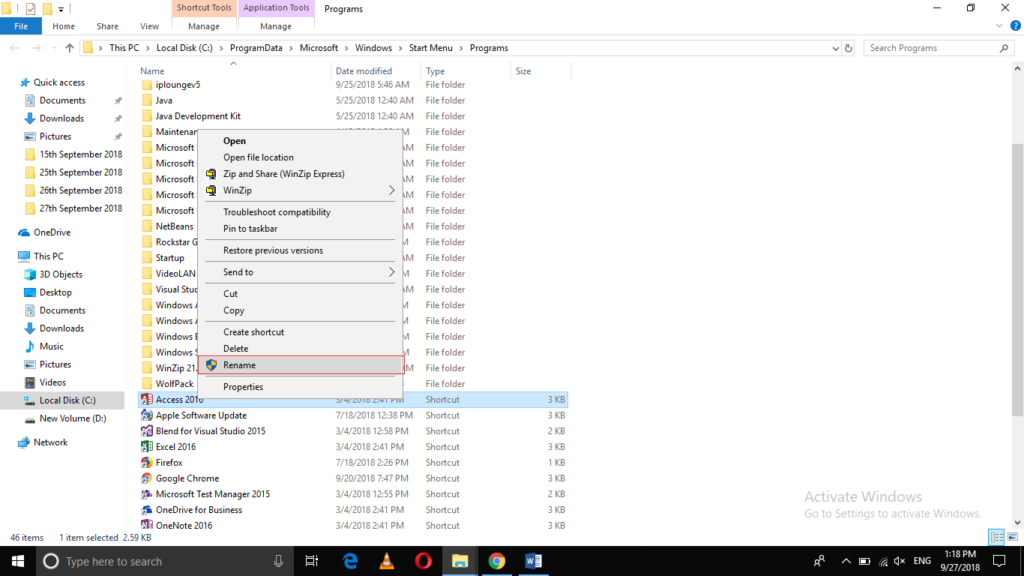
Now click on the Rename option from this menu.
Clicking on it will let you rename Access 2016 as shown in the following image:
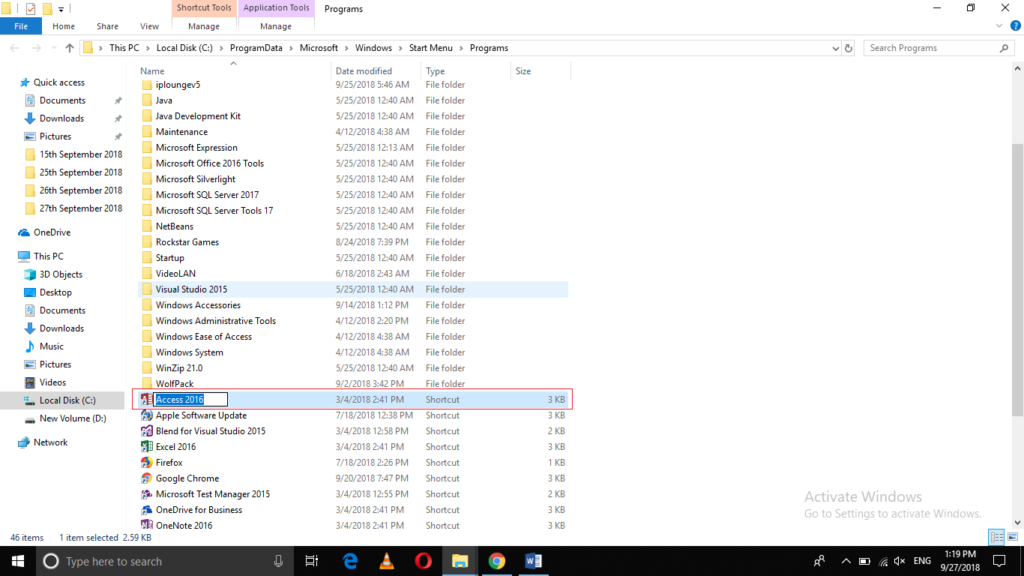
Now you can type any name of your choice and press enter to save it.
Conclusion
In this way, you can easily rename any item on the Start menu according to your choice. However, these new names will only appear if you will sign-in with your own account. If any other user signs into your computer system with his account, he will see the default names of all the Start menu items instead of your customized ones. You can always restore the default names by following the same procedure.