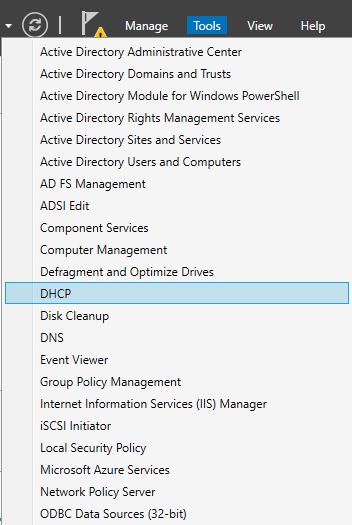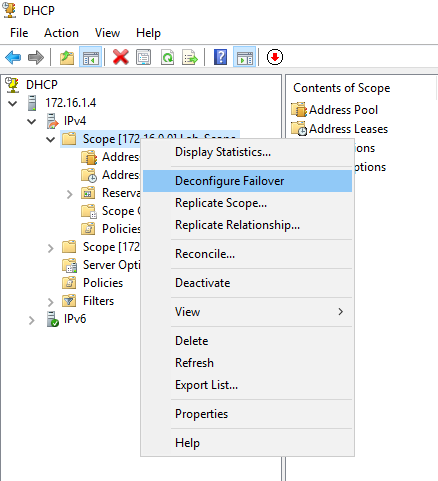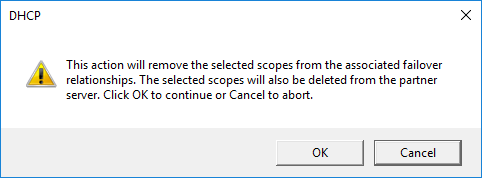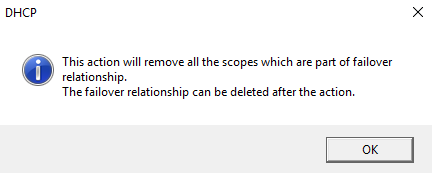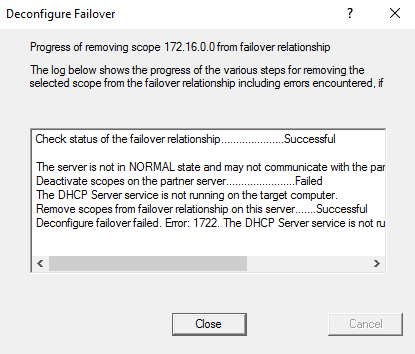If you want to remove an existing DHCP failover in Windows Server 2016, you can do it either by using server manager (Most suitable in scenarios where you are using Windows server desktop) or PowerShell (Most suitable in scenarios where you are using Windows server core).
This article shows both procedures.
Deconfigure DHCP Failover Using Server Manager
Step 1. Open DHCP console. From server manager dashboard, click Tools -> DHCP.
Step 2. In DHCP console, expand IPv4 node. Right-click the scope you want to de configure it for failover and then click Deconfigure Failover.
Step 3. Ignore the warning and click OK.
Step 4. Click OK.
Step 5. Click Close when you are done. You won't be able to see a scope on partner server.
Deconfigure DHCP Failover Using PowerShell
Step 1. Open PowerShell with elevated privileges.
Step 2. Execute the following command.
Remove-DhcpServerv4Failover -ComputerName dhcpserver.bauzas.com -Name SFO-SIN-Failover -Force